Online Payment
District 7 is pleased to bring the online convenience of paying for school related expenses through, Paypal.
Payments made to cafeteria accounts must be made through Parent Connect. You will need your Parent Connect PIN and Password. If you do not have this information please contact the office where your child attends school.